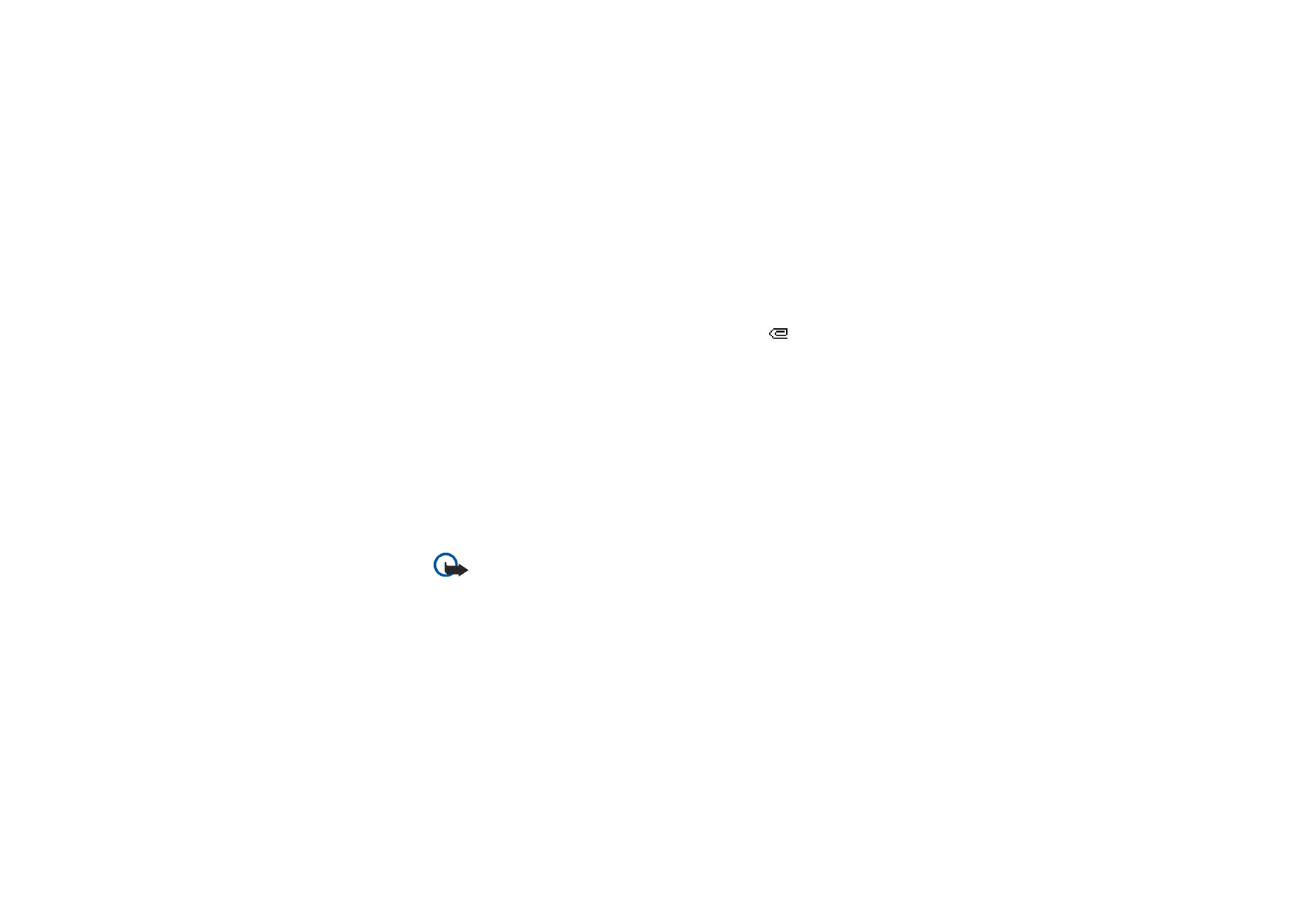
Reading and replying to a multimedia message
Important: Multimedia message objects may contain viruses or otherwise be
harmful to your device or PC. Do not open any attachment if you are not sure of
the trustworthiness of the sender.
The default setting of the multimedia message service is generally on.
The appearance of a multimedia message may vary depending on the receiving
device.
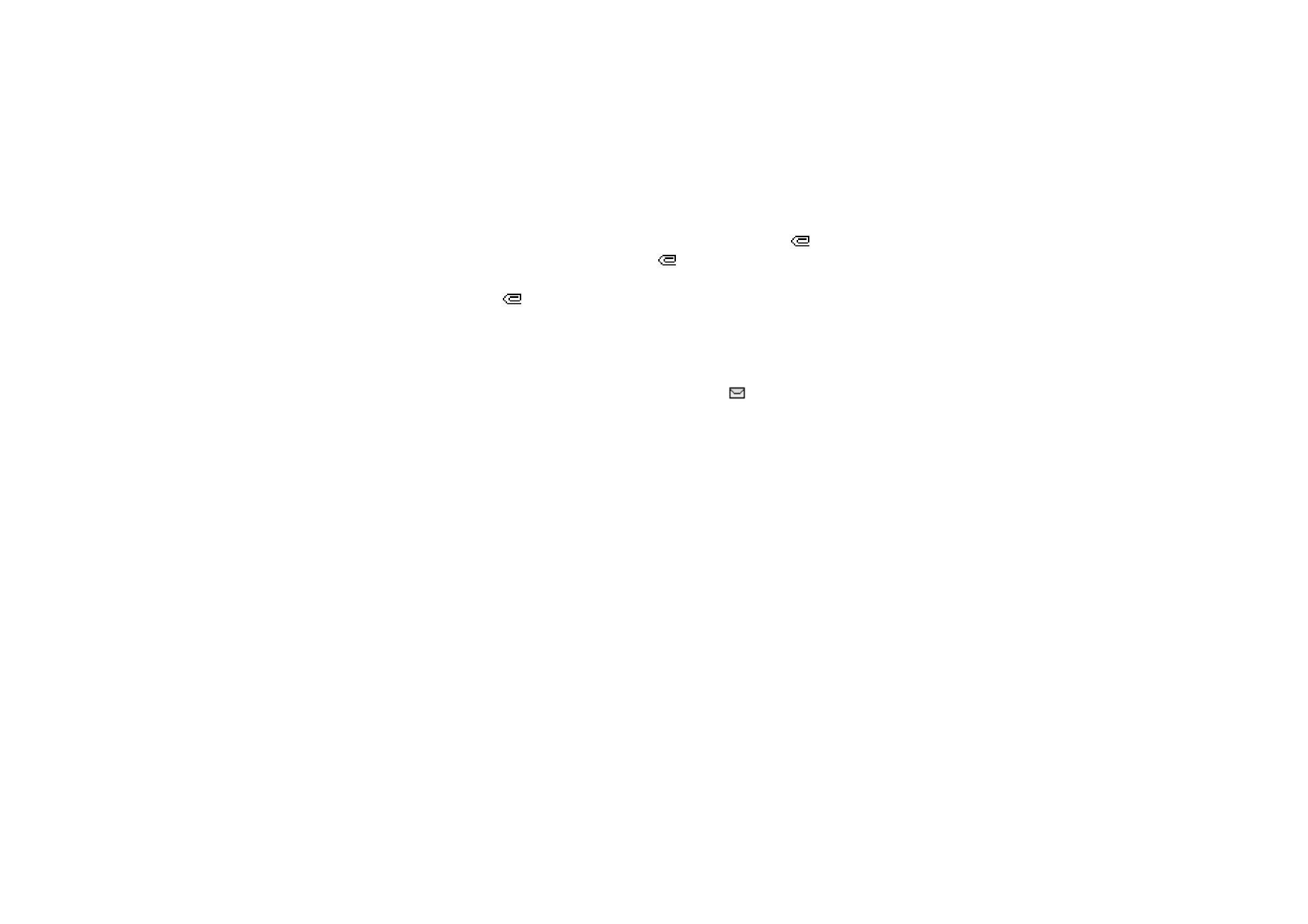
58
Copyright
© 2004 Nokia. All rights reserved.
When the phone is receiving a multimedia message, the animated
is
displayed. When the message is received,
and the text
Multimedia message
received
are shown.
The blinking
indicates that the memory for multimedia messages is full. See
Multimedia messages memory full
on page
59
.
1. To read a received multimedia message, press
Show
, or to view it later, press
Exit
.
To read the message later, press
Menu
, and select
Messages
, and
Inbox
. On the
list of messages, an unread message is indicated by
. Scroll to the message
that you want to view, and press
Select
.
2. The function of the middle selection key changes according to the currently
displayed attachment in the message.
• To view the whole message if the received message contains a presentation,
press
Play
.
Otherwise, press
Play
to listen to a sound clip or view a video clip attached
to the message. To zoom in on an image, press
Zoom
. To view a business
card or a calendar note, press
View
. To open a theme object, press
Open
. To
open a streaming link, press
Load
.
3. To reply to the message, press
Options
, and select
Reply
, and
Text message
, or
Multimedia msg.
Key in the reply message, and press
Send
. You can send the
reply message only to the person who sent you the original message.
4. Press
Options
, and you can also, for example, open and save the attached file
or to view its details, and to delete, or forward the message.
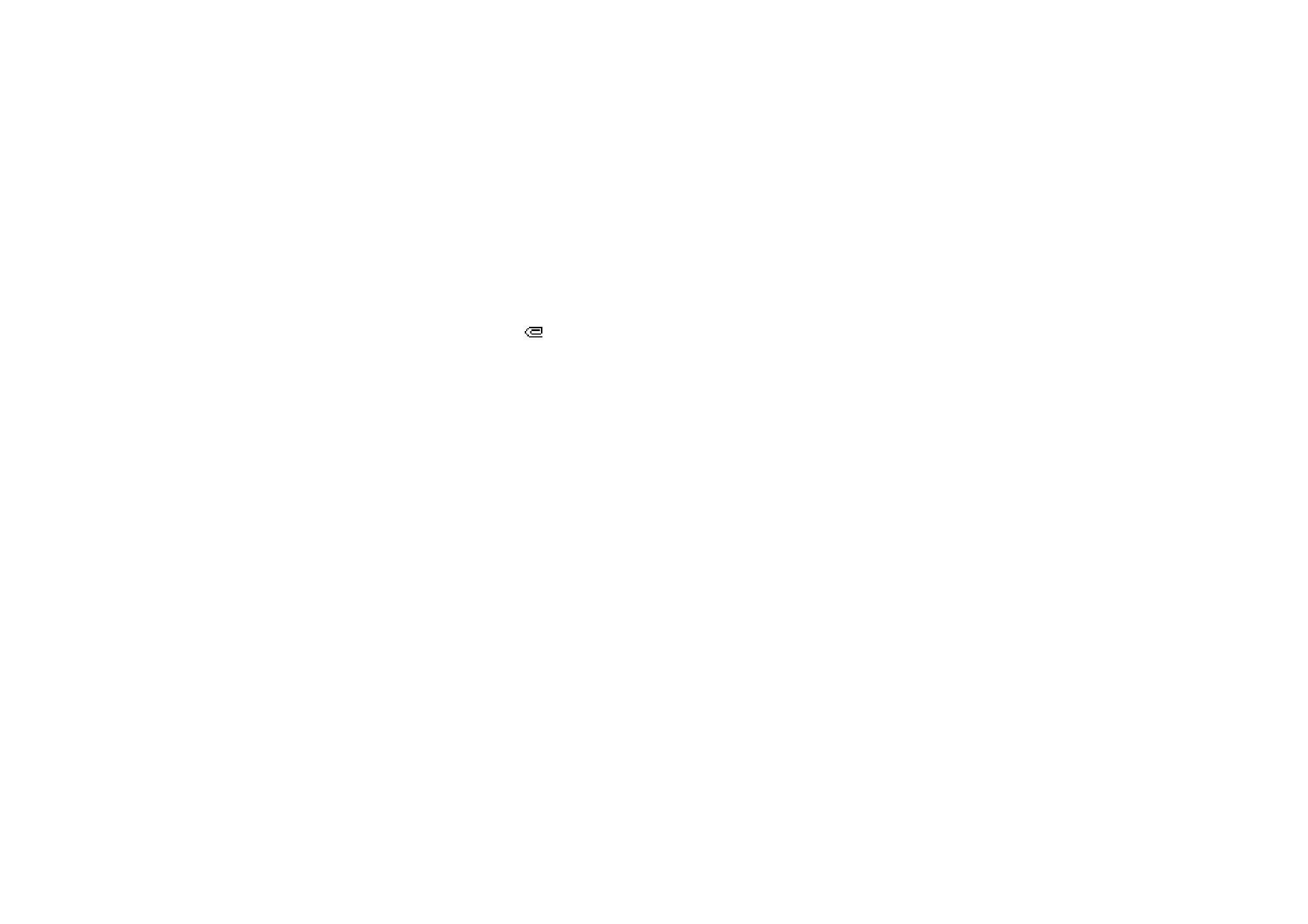
59
Copyright
© 2004 Nokia. All rights reserved.
After you have sent the reply message, you can edit it and, for example, send it
to other persons, or send it as an e-mail.